Sometimes a single patient has multiple records in the immunization
system. When a case of duplicate records is found, a user will want to
resolve them to a single record.
The Merge Patients screen allows
the user to select information from two patient records and perform a
merge that creates a single patient record to replace those two. It is
also possible to mark two records as non-duplicates and work with three
records at once.
Important Note:
If the consent indicator is No for one of the patients, the system will
hide the Merge button and prevent the merge from occurring. You may not
modify the records of patients who have revoked consent.
Selecting
Details to Merge |
You need to choose which information to keep in the final record which
is created to replace the records that are merged. Information which is
a single value per patient record is indicated by circular radio buttons,
in which case you must choose exactly one of the values. Information which
is multi-valued per patient record is indicated by check boxes. The steps
taken to select details to merge are as follows:
If you are working with
more than two patient records on the Merge
Patients Screen, select which patients you want to merge by
checking the check boxes next to their patient ID's.
Go down the list of data
associated to each patient. In each row, select the information you
want to keep in the final merged patient. Some data, such as Date
of Birth, have radio buttons because you can only keep one Date of
Birth for the final patient. Other data, such as Insurers, have check
boxes because you can choose multiple insurers to keep for the final
patient. Patient status (active indicator) has a drop down feature,
which defaults to the patient status originally entered by the user.
You can change the patient status from the merge screen by selecting
the drop down.
Alternatively, you may
also use the All and None buttons to select the data
for the final merged patient. The All
button selects all the data for the patient. The None
button unselects all the data for that patient.
Note: If
you click All on one record and then click All on
the second record, the system selects all checkboxes from both but
only selects the radio buttons from the second record.
Back to Top
The steps taken to merge patients are as follows:
If you are working with
more than two patient records on the Merge
Patients Screen, select which patients you want to merge by
checking the check boxes next to their patient ID's.
Continue
by selecting
details to merge.
Click the Merge
Selected button. The system creates one single new patient
with the selected details to replace the previous patient records.
If you were working with
three patient records and merged two of the three, the system will
return you to the Merge Patients
screen, and you may continue to merge or unpend with the new merged
patient which the system created. Otherwise, the system will take
you back to the Select Patients
to Merge screen.
Back to Top
Unpending patients is the term used for marking possible duplicate patient
records as true non-duplicates. The steps taken to unpend patients are
as follows:
Make sure all duplicates
on the Merge Patients screen
are completely resolved before deciding to unpend patients. All patients
on the screen must be true non-duplicates.
Check the checkboxes next
to all the patient ID's on the screen.
You do not need to check or select any
other data. Click the Unpend
button.
The system will add any
pending patient on the screen as a new patient and marks all the records
on the screen as non-duplicates.
Back to Top
A pending patient is one which comes in through data exchange and matches
against one or more patient records already in the system. A pending patient
does not yet exist in the immunization system. The steps taken to add
a pending patient as a new patient record in the system are as follows:
Check the check box for
the PENDING patient you want to add.
Click the Add
Pending button.
The system adds the pending
patient as a new record in the system and keeps you on the Merge
Patients screen. You may continue to work with the patient you just
added on the Merge Patients
screen.
Back to Top
The following table describes the basic patient information on the patients
to merge:
Field |
Description |
Last
Name |
The last name of the patient. |
First
Name |
The first name of the patient. |
Middle
Name |
The middle name of the patient. |
Name
Suffix |
The suffix, such as Jr. or Sr.,
which the patient appends to his or her last name. |
Date
of Birth |
The date when the patient was born
in MM/DD/YYYY format. |
Birth
Certificate # |
The state birth certificate number
assigned to the patient. This field is populated through the immunization
system vital loads. |
Birth
Order |
The number indicating which order
the patient was born in for cases of twins, triplets, etc. |
Date
of Death |
The date when the patient died. |
Death
Certificate # |
The state death certificate number
for the patient. This information is populated from a vital load. |
Gender |
The sex of the patient: Female,
Male, or Unknown. |
Race |
The race of the patient: American
Indian or Alaskan Native, Asian, Native Hawaiian or Other Pacific
Islander, Black or African-American, White, or Other Race |
Ethnicity |
The ethnic background of the patient:
Hispanic or Latino, Not Hispanic or Latino. |
Language |
The language to be used on any reminder
recall mailed to the patient or patient's parents/guardian(s). |
Medicaid
ID |
The Medicaid ID for the patient. |
Address |
The address where the patient currently
resides. |
Phone
Number |
The phone number where the patient
or patient's parent/guardian may be reached. |
Mother's
First Name |
The first name of the patient's
mother. |
Mother's
Maiden Name |
The last name of the patient's mother
before she was married. |
Provider-PCP |
The physician or other medically
trained personnel who serves as the patient's primary care provider. |
School |
The school which the patient currently
attends. |
Graduation
Date |
January 1 of the year the patient
would graduation from high school. |
Country
of Birth |
The country where the patient was
born. |
Sharing
of Imm's |
This is the consent/opt-out indicator.
If it is No, then the patient has opted-out of IRIS and access
to the record is locked to the Idaho Department of Health and
Welfare organization. The Merge
button will be disabled. If it is Yes, then the patient
file can be maintained in IRIS and the Merge button is enabled. |
Contact
Allowed |
This indicator tells whether a provider
organization may send mailings of reminder letters to the patient. |
The following table describes the Organizations information on the patients
to merge:
Field |
Description |
Active
Indicator |
This indicator tells whether the
patient is Active, Inactive, Moved, or Deceased. If
the status is Deceased , the Merge
button will be disabled. |
Provider
Organization ID |
The internal identifier for the
provider organization which the patient has an association with. |
Patient
ID |
The patient identification number
for the patient at the provider organization. |
The following table describes additional information on the patients
to merge:
Field |
Description |
Responsible
People |
This section lists the people who
have legal responsibility for making choices and decisions for
the patient, particularly in the case of parent-child relationships
or legal guardianship arrangements. This section lists each responsible
person's name, full address, phone number, and relationship to
the patient. |
Comments |
This section lists the immunization-related
comments associated to the patient record on the Client Comments
tab on the Enter/Edit Client Screen. The types of comments include
(but are not limited to) allergies, immunities, vaccine refusals,
and medical conditions which cause complications or harmful side
effects if the vaccine were administered. |
Notes |
This section lists non-confidential
notes related to the patient's immunization record or general
care of the patient. |
Immunizations |
This section lists the immunizations
administered to the patient in ascending order by date. The vaccine
group and trade name are displayed for each immunization,
if available. New immunizations will also display the lot
number, funding type, site, VFC Eligibility, Insurance Provider,
and Policy number, if available. If there is a reaction associated
with the immunization, the word Reaction
will display. |
Back
to Top
The following table describes the buttons you can use on the Merge
Patients screen:
Button |
Description |
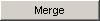
|
Click on the Merge
button when you want to merge the patients, creating a new patient
record with the selected merge details to replace the two patients
on the screen.
Note: This button won't display
if one of the patients is Over 19 and has Allow Sharing of Imms
indicator set to No. The system does not permit any record modifications
for patients who have Opted-Out of the registry. The
button will not display if the patient is deceased. |
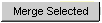
|
Click on the Merge
Selected button to merge the two patients whose patient
ID's are checked. This will create a new patient record with the
selected merge details to replace them. |
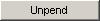
|
Click on the Unpend
button to mark all the patients on the screen as non-duplicates. |
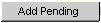
|
Click on the Add
Pending button to create the pending patient, which came
in through Data Exchange, as a new patient in the immunization
system. |
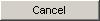
|
Click on the Cancel
button to exit Merge Patients and return to the Select
Patients to Merge screen. |

|
Click on the All
button to select all the data for that one patient as the data
to save for the final merged patient. |

|
Click on the None
button to deselect all the data for that one patient so that none
of that patient's data is saved for the final merged patient. |
Back
to Top
Required
Fields Display in Blue or Red
Some fields are so
essential to the integrity of a patient's data that they must be kept
on the final merged record. These required fields display in blue/red
and include immunizations administered by the provider organization
(new immunizations) and vital record information, such as birth and
death certificate number, date of death, and date of birth entered
through a vital load.
Required fields such as these must be selected when performing a
merge. This requirement means that the system will prevent certain
kinds of merges, such as attempting to merge two patients with different
birth certificate numbers.
Back
to Top
Immunization De-duplication for
the Merge Screen
After you select
the immunization information to save on the final merge patient and
click the Save button, the
system will check for potential duplicate immunizations, which are
doses with overlapping vaccine groups on the same date or within a
2 to 4 day window of each other. The 4-day window applies for doses
administered in the Medicaid organization or a WIC organization. Otherwise,
the 2-day window applies.
The system will give warnings for each pair of potential duplicate
immunizations. If both immunizations are historic, you should uncheck
one of the historic doses. If one immunization is historic and the
other owned (either deducted from IRIS inventory or not), you should
uncheck the historic dose. If both immunizations are from IRIS inventory
and are for the same organization, site and lot number, then the system
will automatically delete one of them and adjust the IRIS inventory
accordingly. If both immunizations are from IRIS inventory but are
for different organizations or lots, or are owned immunizations not
deducted from inventory, you need to back out of the Merge Client
feature, call up providers and find out which IRIS inventory dose
can be safely deleted.
Back to Top