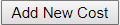Command Button
Description
Clicking the > button will add each value selected from the left Select box to right-hand box.
Clicking the >> button will add all values selected from the left Select box to right-hand box.
Clicking the < button will remove each value from the right-list box to the left- list box.
Clicking the << button will remove all the values selected from the right-list box to the left- list box.
Clicking the Add New Cost button will add the entered cost and contract information for the NDC.

Clicking the Save button will save the Entered NDC information if filled out correctly and display the Manage NDC screen.

Clicking the Cancel button will display the Manage NDC screen.