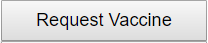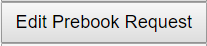|
Column
|
Description
|
|
Event
|
Clicking the drop down list, all currently open prebook events to which the org is added, will display.
|
|
Select Box
|
Clicking the select check boxes will be used with the Request Vaccine and Edit Prebook Request buttons to navigate to other screens to request vaccine or edit the prebooking request.
|
|
Trade Name
|
This column displays the Trade name of the prebook request.
|
|
Packaging
|
This column displays the Packaging information for the vaccine.
|
|
Manufacturer
|
This column displays the manufacturers information of the prebook request .
|
|
Type
|
This column displays the type of prebook request e.g. VFC, Adult and Pandemic.
|
|
Initiating User
|
This column displays the user first and last name who submitted the original or most recently updated version of the prebook request.
|
|
Prebook Date
|
This column displays the original date the prebook request was submitted.
|
|
Prebook Status
|
This column displays the Status of the prebook request. E.g. Substitution Prebooked or Late.
|
|
Total Prebooked
|
This column displays the total no of doses prebooked.
|
|
Total Allocated
|
This column displays the total amount of doses allocated by the state for this particular prebook request. Total Amount Allocated is a hyper link.
|
|
Total Requested
|
This column displays the total number of doses requested.
|
|
Declined and Returned to Pool
|
This column displays the total number of doses declined or auto-returned by the provider or denied by the state. This column is a displayed as a when the when the doses are declined/auto-returned by the provider.
|
|
Available Now
|
This column displays the difference between Total Allocated and Total Requested.
|