
|
Ad hoc Count Report |
|
Purpose |
When you select ad hoc count report from the menu, you will go to a screen where you set up the report. A count report will produce a table with a column for each item that you select, much like a spreadsheet.
|
Functionality |
Population
Note: The population section is only available to City and County Public Health Departments.

The population section is used to determine the initial patient base to use for the ad hoc report. The filters that are applied to the report will reduce from the population chosen.
Type
![]()
The Type section allows the user to select how the totals are counted.
Factors
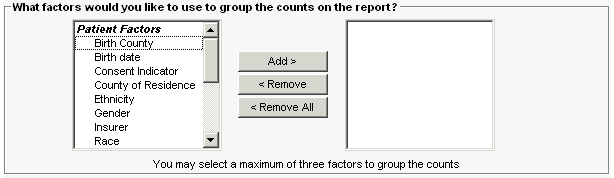
The Factors section allows the user to select up to three different items to group on.
Filter
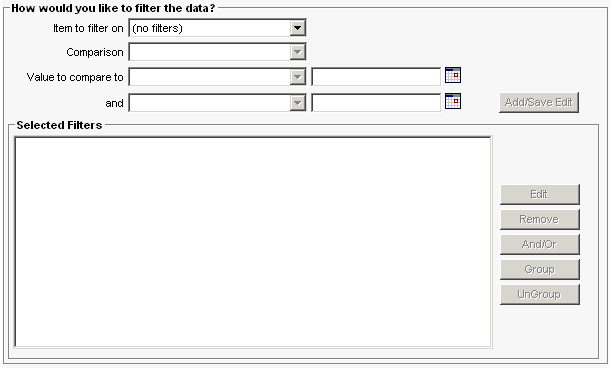
The filter section reduces the patients from the initial population selection. The Item to filter on pick list contains the items which a user can filter. The filter pick list does not contain all of the items in the items section above. After choosing an item, the user must select a comparison from the Comparison pick list. Based on the item the user selected, the options for comparison may be different. Some comparisons are equal, not equal, before, after, between, is, and is not. When using the between operator you must choose two values. The values for most items will be in the Value to compare to pick lists. The exceptions are City and date items (Birth Date, Death, Vaccine, etc..) For the City filter type the name in the boxes to the right of the pick lists. Pressing the Add/Save Edit button will add the filter to the Selected Filters list.
The Edit button will allow the user to change the selected filter.
Pressing the Remove button will delete the selected filter from the list.
The And/Or button will change a selected AND to an OR and vice versa.
The Group button will place parenthesis around the selected filters.
The UnGroup button will remove the parenthesis from the selected filter group.
|
Example |
Below is an example of creating an ad hoc count report. In this example the user wants to break down their patients by race and then by gender who have a birth date in January 2005. Since the user wants the report to show the number of patients, they will choose to count patients.
![]()
Now the user must choose how to group their report. They are limited to no more than three groups. For the example, they want Race and Gender in that order. They select Race and press Add> and then select Gender and press Add>.
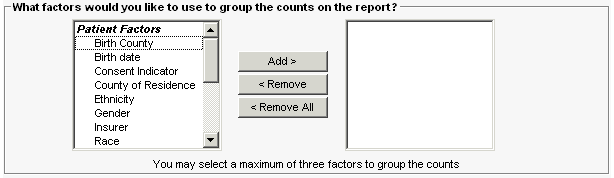
For the items to filter they want patients born in January 2005. So they begin by selecting Birth date and choosing between from the comparison pick list. The user enters 01/01/2005 and 01//31/2005 for both values and presses the Add/Save Edit button.
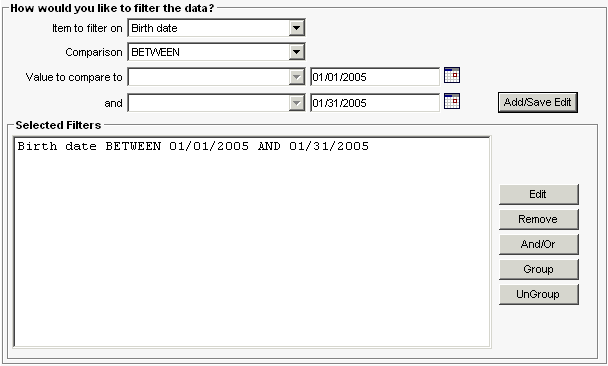
The query is complete. The user can click on Generate to run the ad hoc report. If any problems occur, a pop-up will appear instructing the user what the issue is.
|
Notes on Data Values |
1. Historical Organization Name \ POD ID - The Historical Organization Name and POD ID are stored in the same column in the immunization table. The Historical Organization Name is entered for Historical Immunizations via the UI and data exchange. The POD ID can not be entered via the UI and is submitted via flat file data exchange for owned Immunizations (Immunization Record position 128, Provider Name Field).
2. Dose Number - The dose number reflects the valid dose number in the series. If the shot is not valid, the dose number is stored as 0 (Invalid or Booster Dose selection in the filter drop down). If a user wants to know how many patients had two valid doses of MMR, the filter should include the Vaccine Group equals MMR AND Dose Number equals 2.
3. Number of Doses in Series - This is the number of doses in the series.
If the shot is not valid, partial, or a booster dose, the Dose Number value is stored as 0 (Invalid or Booster Dose selection in the filter drop down). If a patient had 2 valid doses of MMR and the second shot was given too soon and not valid, the Dose Number and Number of Doses in Series would reflect:
First Dose would be 1 of 2
Second Dose would be 0 of 0
Third Dose would be 2 of 2
4. Booster Dose Indicator - Booster Dose Indicator values are yes and no. If the user wants to count valid doses and booster doses, the filter would include Vaccine Group equals Influenza AND Dose Number equals 1 OR Booster Indicator equals yes. This would return the count of valid 1 dose and booster doses.
|
Notes on City and County Organizations |
If you are a county or city public health organization, you will have additional selection criteria at the top of the page.
Patients associated with your organization means that a patient is selected if he or she is active in your organization.
Patients residing in a specific city/county means that a patient is selected if the patient's primary address has a city/county name which matches, regardless of active status.