
|
Ad hoc List Report |
|
Purpose |
When you select ad hoc list report from the menu, you will go to a screen where you set up the report. A list report will produce a table with a column for each item that you select, much like a spreadsheet.
You also have the ability to generate a point map at the same time for the patients on your ad hoc list report.
|
Functionality |
Population
Note: The population section is only available to City and County Public Health Departments.

The population section is used to determine the initial patient base to use for the ad hoc report. The filters that are applied to the report will reduce from the population chosen.
Items
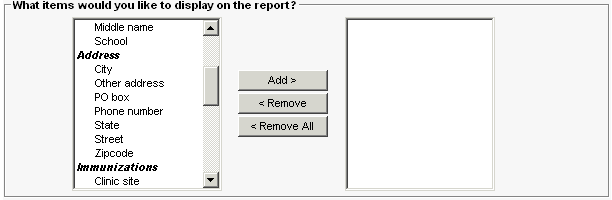
The items section is used to select which items the user wishes to see on the report. The order which a user selects items will remain in that order within the same grouping. That is, a user can chose to have Last Name appear before First Name, but can not have Last Name listed between Ethnicity and Gender.
Sort

The sort section will allow the user to sort the results on one item. It is recommended that sort is not used here if the user plans to export the report in Excel.
Sort order: spaces, special characters (#, ', "), uppercase A-Z, lowercase a-z.
Filter
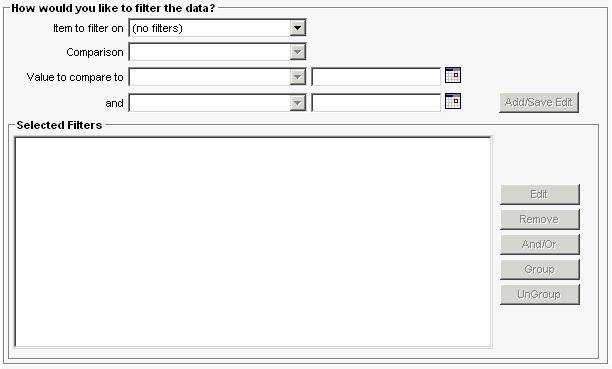
The filter section reduces the patients from the initial population selection. The Item to filter on pick list contains the items which a user can filter. The filter pick list does not contain all of the items in the items section above. After choosing an item, the user must select a comparison from the Comparison pick list. Based on the item the user selected, the options for comparison may be different. Some comparisons are equal, not equal, before, after, between, is, and is not. When using the between operator you must choose two values. The values for most items will be in the Value to compare to pick lists. The exceptions are City and date items (Birth Date, Death, Vaccine, etc..) For the City filter type the name in the boxes to the right of the pick lists. Pressing the Add/Save Edit button will add the filter to the Selected Filters list.
The Edit button will allow the user to change the selected filter.
Pressing the Remove button will delete the selected filter from the list.
The And/Or button will change a selected AND to an OR and vice versa.
The Group button will place parenthesis around the selected filters.
The UnGroup button will remove the parenthesis from the selected filter group.
|
Examples |
Below is an example of creating an ad hoc list report. In this example the user wants to know the first name, last name, date of birth, and full address of all their patients who had a Comvax immunization and have a birth date in January 2004 or January 2005.
The first step is to pick the items the user wants to display on the report. The items are separated into groups: Patient, Other Items, Primary Address, Immunizations, and Responsible Persons. The groups keep the items together, so for example, the patients' name and birth date will appear on the report in the same general area and their address will be in a separate area. By selecting items individually the user can get the report to order who they choose. If they were to select all fields for Patient at the same time and click the Add > button, then the order in which the items will appear is the same order they appear in the available list.
In the example, the user will select first name and press Add>, select last name and press Add>, and then select Birth date and press Add>. Then they will select street, other address, PO box, city, state, and zip code one at a time and press Add> after each item.
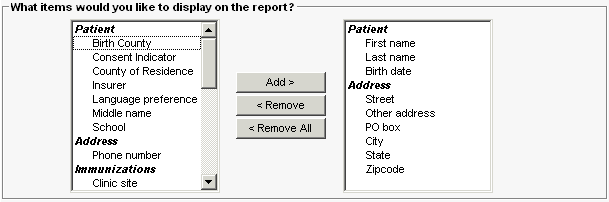
In the next step the user can sort the items. Sorting is limited to one item, either in ascending or descending order. Please be aware that by choosing an item to sort on may increase time necessary to complete the report. If possible, it is recommended you sort the results when the report is complete.
The user is not concerned with sorting, therefore, left sort as (not sorted).

The final step is the most complicated. The user wants to further reduce the results by only showing the patients with a Comvax immunization. In the items to filter by they choose Trade name and set the comparison to equals. When they view the items in the values to compare list, it is pre-filled with all of the trade names IRIS allows. They chose Comvax and pressed the Add/Save Edit button. It is then added below in the Selected Filters.
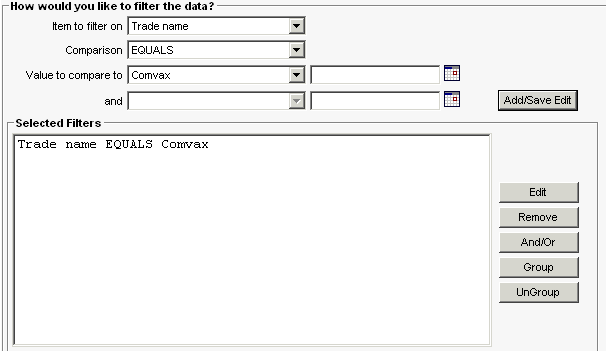
Now, the second part of the example wants patients who have a birth date in January 2004 or January 2005. The user starts by choosing Birth date from items to filter on, and then chooses between from the comparison pick list. For a between filter the user will need to enter two values, so the user enters 01/01/2004 and 01/31/2004. It is important to remember that between filters are inclusive. Now when the user presses Add/Save Edit a AND appears between the two filters. The AND means the statement directly above and the statement below must both be true for a record to be returned.
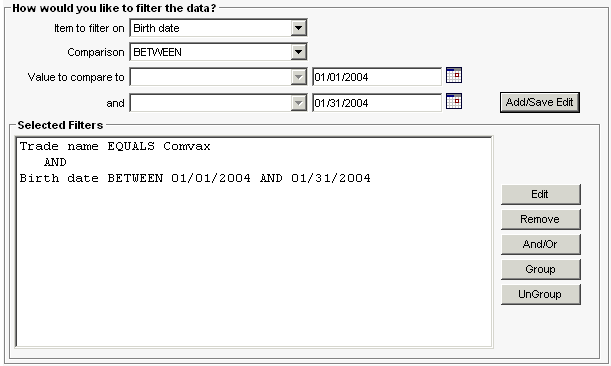
The second part of the user's birth date statement is looking for January 2005 births, so the user must do the same steps, but instead use values of 01/01/2005 and 01/31/2005. Again an AND appears. Since it is impossible to have a birth date in two different years, the user must change the AND to an OR. This is done by selecting the statement AND below and then clicking the And/Or button. The statement will now return patients who are born in either date range. The difference between AND and OR is very important to understand. The basic principle is AND will reduce the number of results, while an OR will increase it.
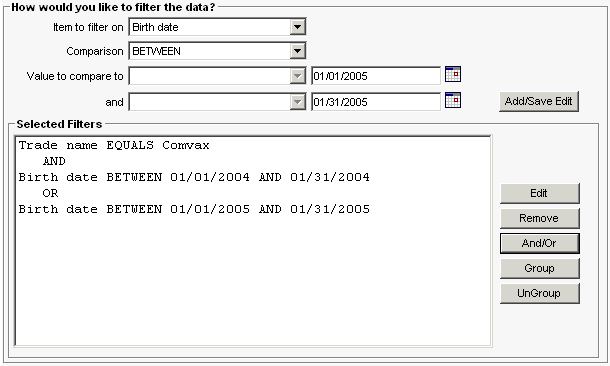
If the user were to generate the report now, they wouldn't get the desired results. When the system evaluates the select filters it does it top to bottom. so it would look for patients with a Comvax immunization that have a birth date in January 2004. It would then take the results from those two filters and include patients born in January 2005. Because of the Or, the user would get more patients then they expected. To resolve this, the user will use grouping. Grouping is basically putting parenthesis around two or more filters that should be evaluated as a whole. For the user's example, they want the birth dates to be evaluated first, so to put parenthesis around the filters the user selects the lines by using the SHIFT key and clicking on them. Once the start and end points are selected, the user clicks on the Group button.
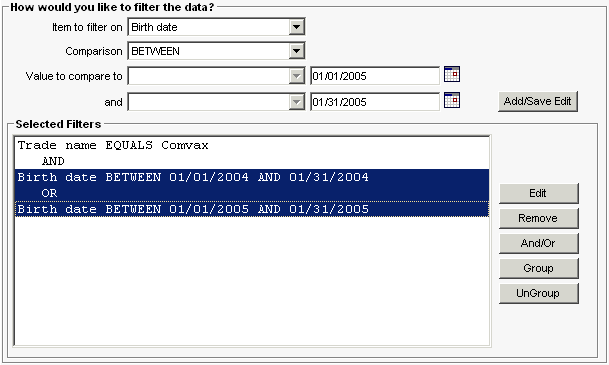
The parentheses now appear and the query is complete.
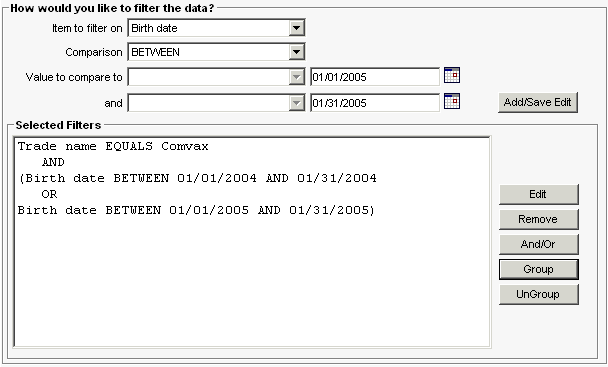
Ethnicity and inventory shots from provider's sites
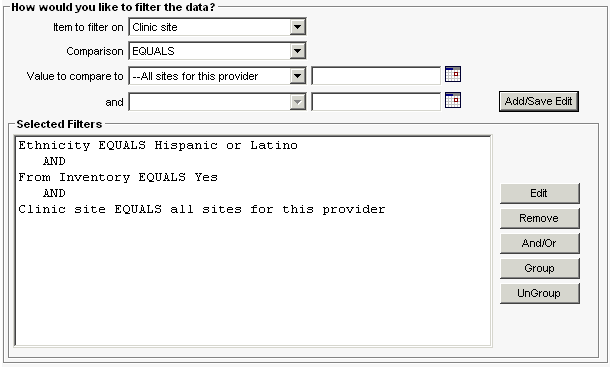
Please note that there can be patients who have more than one insurer entered in the IRIS.
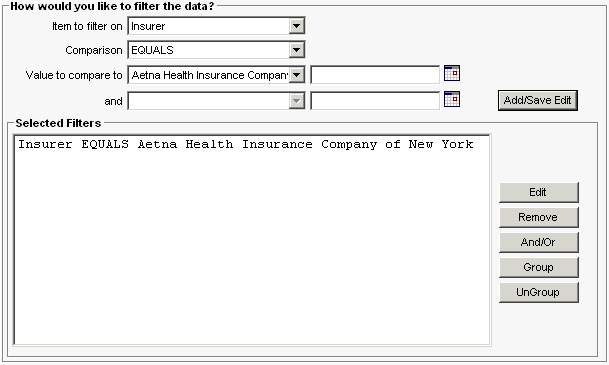
|
Notes on Data Values |
1. Historical Organization Name \ POD ID - The Historical Organization Name and POD ID are stored in the same column in the immunization table. The Historical Organization Name is entered for Historical Immunizations via the UI and data exchange. The POD ID can not be entered via the UI and is submitted via flat file data exchange for owned Immunizations (Immunization Record position 128, Provider Name Field).
2. Dose Number - The dose number reflects the valid dose number in the series. If the shot is not valid, the dose number is stored as 0 (Invalid or Booster Dose selection in the filter drop down). If a user wants to know how many patients had two valid doses of MMR, the filter should include the Vaccine Group equals MMR AND Dose Number equals 2.
3. Number of Doses in Series - This is the number of doses in the series.
If the shot is not valid, partial, or a booster dose, the Dose Number value is stored as 0 (Invalid or Booster Dose selection in the filter drop down). If a patient had 2 valid doses of MMR and the second shot was given too soon and not valid, the Dose Number and Number of Doses in Series would reflect:
First Dose would be 1 of 2
Second Dose would be 0 of 0
Third Dose would be 2 of 2
4. Booster Dose Indicator - Booster Dose Indicator values are yes and no. If the user wants to see valid doses and booster doses, the filter would include Vaccine Group equals Influenza AND Dose Number equals 1 OR Booster Indicator equals yes. This would return the valid 1 dose and boosters doses.
|
Notes on City and County Organizations |
If you are a county or city public health organization, you will have additional selection criteria at the top of the page.
Patients associated with your organization means that a patient is selected if he or she is active in your organization.
Patients residing in a specific city/county means that a patient is selected if the patient's primary address has a city/county name which matches, regardless of active status.