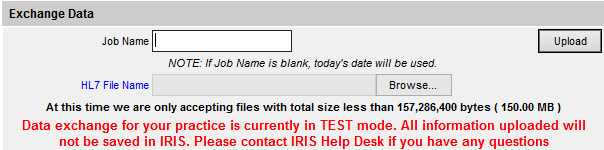
|
Exchange Data |
|
Purpose |
Data Exchange in the IRIS is a tool that is used to designate the type of "Electronic File format" a provider wants to use to send data to the IRIS system. Providers may submit batch files via the IRIS user interface or as a real-time message via IRIS web service.
|
Exchange Data Settings |
Any provider organization wanting to make a "Data Exchange" must first call the IRIS Help Desk to set up a data exchange profile. A provider can choose between two main data types of electronic file formats: HL7 or Flat File. Three different versions of HL7 are currently supported in IRIS: HL7 2.4, HL7 2.5.1 (Release 1.3) and HL7 2.5.1 Latest (Release 1.5). Refer to the IRIS Local Specification Guides for requirements in each format. If you want to submit HL7 real time data exchange via web services, request the web services setup guide.
The Idaho Immunization Program can set data exchange to TEST mode for a provider organization. TEST mode may be used for initial data exchange onboarding or during a transition to a new file type to make sure that the file formatting and data meet the requirement standards for production. This feature is used only for files submitted through the user interface exchange data screen, but not web services.
IMPORTANT NOTE: Files submitted in TEST mode will be processed through the data exchange parsing and business rules, but the data will not be committed to the database. You will not be able to find the patients or immunizations in IRIS. When your trial/test period is completed and you are approved to submit data in IRIS, the Idaho Immunization Program will change the mode to PRODUCTION.
This message in red will be displayed on the exchange data screen when your organization is setup in TEST mode. This example is showing an exchange data screen for HL7 provider. The same message would display for a provider submitted flat file in TEST mode. The message will no longer display once your organization data exchange profile is in PRODUCTION mode.
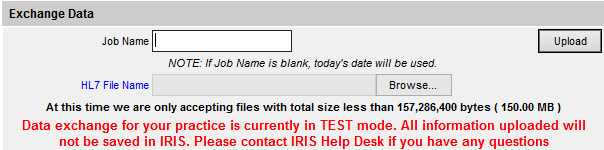
Provider Organizations can only have 1 data exchange job running at a time. This message will be displayed when a job has not finished processing, and a user tries to exchange another data file.
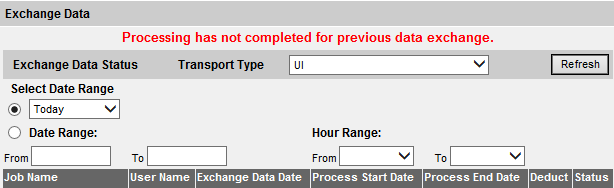
|
Format Types |
HL7 File Formats: The ANSI HL7 standard is widely used for data exchange in the health care industry. The CDC has worked with HL7 developers to create a set of messages that permit exchange of immunization data, that will be used for client and immunization record exchanged between the IRIS and outside systems. Three different versions of HL7 are currently supported in IRIS: HL7 2.4, HL7 2.5.1 (Release 1.3) and HL7 2.5.1 Latest (Release 1.5). Refer to the IRIS Local Specification Guides for requirements in each format. If you want to submit HL7 real time data exchange via web services, request the web services setup guide. HL7 is the preferred data exchange type.
Flat File Formats: Immunization data is passed to the central system using three flat files containing Patient, Immunization, and Comment information (optional) respectively. Flat File with CRA will have an additional option for an Event (optional) information during an Countermeasure Response Administration (CRA) Event.
Vitals Format: The Vitals Load process is another Data Exchange process for receipt of birth records from the State’s Vital Records Office. The vitals file contains fixed length formatted fields in a different format from the Flat file loads.
|
Functionality HL7 File |
HL7 File Format:
Enter the HL7 File Name in the Job Name Field. *Note* Only information in BLUE is required.
The Deduct From Inventory field will display if your organization is configured to deduct new administered immunizations owned by your organization from your IRIS vaccine inventory. The Deduct from Inventory default setting is Yes - deduct new administered immunization owned by my organization from inventory. This option will allow you to select No if you need to upload a file with historical data and you don't want the new immunizations administered by your organization in the past to deduct from your current IRIS inventory.
To send the Data files to be processed for the IRIS program, click on the BROWSE button and find the path for the HL7 File on the users computer
Click on the UPLOAD button, to start the data exchange process.
Note: If the Deduct from Inventory field is hidden, your organization is not configured to deduct from inventory. If you wish to explore this option, please contact the IRIS Help Desk.
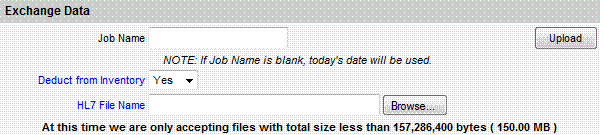
*Note* It is extremely important to wait until you see the Data Exchange Result screen.
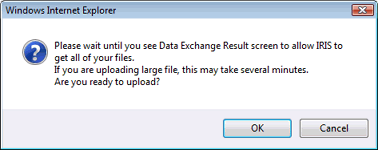
*Note*
"Job Name" is used to represent each data exchange action. Users will see all data exchange actions in "Status" screen distinguishing by job name. If this field is left empty, the system will assign a time string such as "Job 03/12/2007 8:12 AM" as the job name.
|
Functionality Flat File |
Flat File Format:
*Note* Only information in BLUE is required.
Enter the Flat File Name in the Job Name Field.
To send the Patient Data file to be processed by IRIS, click on the BROWSE button and find the path for the Patient File on the users computer.
To send the Immunization Data file to be processed by IRIS, click on the BROWSE button and find the path for the Immunization File on the users computer.
To send the Comment Data file to be processed by IRIS, click on the BROWSE button and find the path for the (optional) Comment File on the users computer.
To send the CRA Event Data file to be processed by IRIS, click on the BROWSE button and find the path for the (optional) Event File on the users computer. Note: If you select Exchange Data link, the Event File Name will not be an option. This is only an option when the CRA Data Exchange link is selected.
Click on the UPLOAD button, to start the data exchange process.
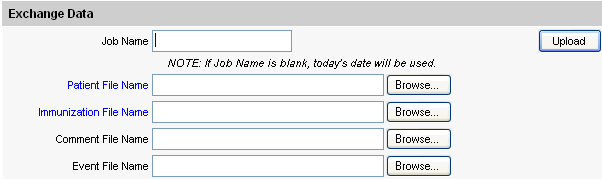
*Note* It is extremely important to wait until you see the Data Exchange Result screen.
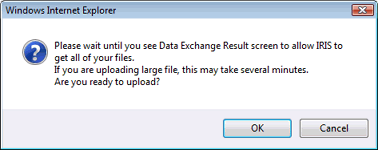
|
Functionality Vitals File |
Vitals Format:
*Note* Only information in BLUE is required
1. Enter the File Name in the Job Name Field.
2. The Type of Transmission “Test” will go to a pre-process file for review. Select “Production” to submit the file for processing.
3. The Vital File Name is Birth. At this time we are not accepting Death records.
4. To send the Data file to be processed for the IRIS, click on the BROWSE button and find the path for the Vital’s File on the users computer.
5. Click on the UPLOAD button, to start the data exchange process.
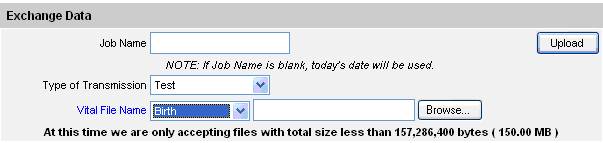
|
Request Download |
This screen depending on the data exchange settings, is used to request information for patients and immunization since the last data exchange.
Enter the File Name in the Job Name Field.
Select the version from the HL7 version drop down list.
Click on the Request Download button to start processing the job.