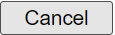Through Add Organizations, an administrator will have the ability to create an organization. The user will have the ability to denote this organization as child to a parent organization. The fields will be blank except the defaults when adding an organization.
Through Edit Organizations, an administrator will have the ability to find and maintain information for their provider organization. If a user is an administrator for a parent organization, the option to modify information for the parent or any of the parent’s children organizations will be available, with some limitations. The fields will be loaded with existing values when editing an organization.
The administrator will see a Search Criteria legend, when clicking the Edit Organization from the menu. The Search Criteria enables the user to restrict the search results based on the selection made in the search criteria fields. The 'Search' button, when clicked, will list the organizations based on the search criteria. The user will be able to select the organization from the search result and edit it.
Search Criteria Fields:
|
Field Name
|
Description
|
|
Show
|
Restrict the results based on Organization's status. The status 'Both' will include 'Active' and 'Inactive' Organizations.
|
|
Organization Type
|
Restrict the results based on Organization's Type. The drop down lists all available Org types.
|
|
Search Field
|
Restrict the results based on Organization's attributes such as Name, VFC PIN, ZIP etc.
|
|
Search String
|
Search string further restricts the result based on the selections made in above fields. If no value entered for Search String, all matching organizations based on selection made in the above fields will be displayed. The Search String is case insensitive and all organizations that matches exactly or partially (containing the Search String) will be displayed.
Example: The selections 'Active' in Show, 'School' in Organization Type and 'Name' in Search Field' with 'mentary' in Search String will display all active school organizations with names containing 'mentary'.
|
Back to Top
The ability to add an organization or edit the organization information is available to IRIS System Manager, Vaccine Manager, and IR Developer user roles.
-
Establish provider information such as Name, Organization Classification and Organization Type.
-
If the organization address is edited, the associated site with the same name will be updated automatically.
Note: The use of special characters ( , “ & ! $ # % ^ * ' etc ) especially the special characters comma(,) and double quotes(“) are not recommended in any free text field as it will produce inaccurate exports for ordering organizations.
|
Field Name
|
Description
|
|
Status
|
Radio button to select if an organization is Active or Inactive.
|
|
Global Transport
|
Check button to select when the org is a global transport org.
|
|
Org Classification
|
Required. Radio button to select if Organization is Independent or a Child. If Parent to another organization such will be displayed, and will be read-only.
|
|
Name
|
Required. Free-text field and has no default value.
|
|
Applications
|
Applications that the organization is able to use.
|
|
Type
|
Required. Drop-down pre-populated with Organization Type.
|
|
Medicaid ID
|
Free-text field and has no default.
|
|
County
|
Drop-down and has no default value. Denotes the organization's county.
|
|
Public Org
|
This tells whether the organization is public. This may influence which vaccines the organization can order.
|
|
County Org
|
Drop-down pre-populated with ID counties and has no default value. If the organization is setup as a county organization, the users would be able to run reminder recall and assessments for patients residing in the organization's county.
|
|
City Org
|
This tells whether the organization is a city health department or city health program. If you choose Yes, please make sure to verify the city field for the organization. This will enable you to run Reminder Recall and Assessment reports for patients living in the city specified.
|
Back to Top
The Vaccine Profile tab has the organization's vaccine order details and additional delivery information. Organization under Active/Noncompliant status requires the following fields in addition to VFC Status and VFC Status Date.
-
VFC PIN
-
VTrckS Org Name
-
VFC Certification Date
-
Ordering Tier|Frequency
Note: The use of special characters ( , “ & ! $ # % ^ * ' etc ) especially the special characters comma(,) and double quotes(“) is not recommended in any free text field as it will produce inaccurate exports for ordering organizations.
|
Field Name
|
Description
|
|
Ordering Intents
|
The possible ordering intents of an org. A combination of VFC, Adult and Pandemic can be selected.
|
|
*VFC PIN
|
6 digit alphanumeric VFC PIN number. *Required if VFC status of Active or Noncompliant. No default value.
|
|
VTrckS Org Name
|
VTrckS has an organization name limit of 30 characters. Use this field to enter the organization name for providers that order vaccine are Active, Suspended, Noncompliant or Pending. No default value.
|
|
*Specialty PIN
|
Specialty PIN of the Specialty Provider. *Required if Special Project Provider is selected as 'Yes'. No default value.
|
|
VTrckS Primary Contact Override
|
Providers that have both VFC Primary Vaccine Coordinator , VFC Backup Vaccine Coordinator and separate Pandemic Primary Vaccine Coordinator and Pandemic Backup VAccine Coordinator should have the Primary Contact Override set. This sets the Main Contact on the VTrckS export as the Pandemic Primary Vaccine Coordinator.
|
|
VFC Status
|
Required. Defaults to Inactive.
|
|
VFC Status Date
|
Required. MM/DD/YYYY format. Default of current date.
|
|
*VFC Certification Date
|
*Required if VFC Status of Active. Date organization certified (VFC) and enrolled in VTrckS. MM/DD/YYYY format. No default value.
|
|
VFC Renew Certification Date
|
Date organization is recertified (VFC) for VTrckS enrollment. MM/DD/YYYY format. No default value.
|
|
*Ordering Tier|Frequency
|
*Required if VFC Status of Active. Organizations vaccine order schedule. No default value.
|
|
Varicella Certified
|
Certified organization can receive direct shipment of Varicella and MMRV vaccine. Default of No.
|
|
Special Project Provider
|
Special Project Provider radio buttons and accompanying text box. Radio button defaults to No. Text box is required if the Yes radio button is selected. Limited to 4 Numeric Characters only.
|
The VFC profile tab also has the VFC Provider Population chart displayed. If the provider population was provided as part of VFC re-enrollment, the begin date, end date and the population for this period is automatically loaded when an organization is edited. If the Begin Date and End Date for the provider population chart is changed and 'update' is clicked, the chart data is updated to reflect the provider population for the selected dates. The provider population chart is not available when an organization is added.
Note: If the chart is updated with new dates from the original dates displayed when organization details were loaded, and if the organization is saved, then the provider population saved as part of VFC Re-enrollment process will be overwritten with the selected dates and data.
Back to Top
The Org Contact tab has the organization's contact information with addresses. The below table shows the contact information section fields.
|
Field Name
|
Description
|
|
*Phone
|
Required. Phone number of the primary contact person. Free-text fields and have no default value. Only numbers are allowed.
|
|
Facsimile
|
Organization's FAX. Free-text fields and have no default value. Only numbers are allowed.
|
|
E-mail
|
Organization's email contact. No Default value.
|
The organizations should have three types of addresses (Physical, Mailing, and Vaccine Delivery) and all three address types are required for an organization. The below table shows the address information fields for all the address types.
|
Field Name
|
Description
|
|
*Address1
|
Required. Free-text field and has no default value.
|
|
Address2
|
Free-text field and has no default value.
|
|
PO Box
|
Free-text field and has no default value.. *Note: The PO Box is not applicable to Vaccine Delivery address type.
|
|
*City
|
Required. Free-text field and has no default value.
|
|
*State
|
Required. Drop-down field pre-populated with the state abbreviations. Default is ID.
|
|
*Zip
|
Required. Free-text fields and have no default values.
|
|
Ext
|
Zip extension. No Default value.
|
|
Populate With Physical Address
|
When this check box is checked the Physical address is copied to Mailing or Vaccine Delivery address as applicable.
|
Back to Top
The Staff Contact(s) tab has the organization's individual contact details. The first section (Contact Listing) displays the existing contacts and the second section (Add/Edit Contact) enables the users to add or edit existing contacts.
If an Org's VFC status is INACTIVE, then a contact with role 'Main Contact' is required. If an Org's VFC status is not INACTIVE, and if the ordering intent is only Pandemic, then a contact with role 'Primary Vaccine Coordinator' is required. If an Org's VFC status is not INACTIVE, and if the ordering intent is not just Pandemic, then contacts with roles 'Primary Vaccine Coordinator', 'Backup Vaccine Coordinator', and 'Medical Director or Equivalent are required.
If an organization type is 'School' a Principal contact is required in addition to the Main Contact.
Contact Listing Section Fields:
|
Field Name
|
Description
|
|
First Row: Role
|
Contact's Role
|
|
First Row: Title
|
Contact's Title
|
|
First Row: Name
|
Contact's Name (First_Name Middle_Name Last_Name)
|
|
First Row: E-mail
|
Contact's E-mail
|
|
First Row: Edit
|
The edit icon, when clicked, will load the current contact details to the Edit form in the Add/Edit Contacts Section
|
|
First Row: Del
|
The delete icon, when clicked, will delete the contact after the users confirms the deletion in the popup. *Note: The required roles (based on the VFC Status) will not have the delete icon and cannot be deleted.
|
|
Second Row: Address
|
The second row of a contact will the full address
|
|
Third Row: Phone
|
Contact's Phone
|
|
Third Row: Facsimile
|
Contact's facsimile
|
|
Fourth Row: Medicaid/NPI
|
Contact's medicaid/NPI number
|
|
Fourth Row: Medical License
|
Contact's medical license
|
Add/Edit Contacts Section Fields:
|
Field Name
|
Description
|
|
*Role
|
Required. Contact's role. No Default value.
|
|
Title
|
Contact's Title. Required for role Medical Director or Equivalent. No Default value.
|
|
*Last Name
|
Required. Contact's Last Name.
|
|
*First Name
|
Required. Contact's First Name.
|
|
Middle Name
|
Contact's middle Name. No Default value.
|
|
E-mail
|
Contact's E-mail. Required for roles Medical Director or Equivalent, Primary Vaccine Coordinator, and Backup Vaccine Coordinator, Principal or Main Contact (based on VFC Status and organization type). No Default value.
|
|
Telephone
|
Contact's phone.
|
|
Medicaid/NPI
|
Contact's medicaid/NPI number. Required for role Medical Director or Equivalent. No Default value.
|
|
Medical License
|
Contact's medical license. Required for role Medical Director or Equivalent. No Default value.
|
|
Address1
|
Address Line1. No Default value.
|
|
Address2
|
Address Line1. No Default value.
|
|
PO Box
|
PO BOX. No Default value.
|
|
City
|
No Default value.
|
|
State
|
Default is ID.
|
|
Zip
|
No Default value.
|
|
+4
|
Zip extension. No Default value.
|
|
Facsimile
|
Contact's facsimile. No Default value.
|
|

|
Clicking on 'Apply' will add the new contact or apply the changes to the existing contact loaded in the form. The changes will be visible in the Contact Listing Section. *Note: The changes will be saved permanently only when 'Save' is clicked
|
|
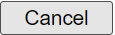
|
Clicking on 'Cancel' will display a popup confirming the cancellation of the changes and upon confirmation the form will wither be cleared ('Ok') or no changes will be made to the form ('Cancel').
|
Back to Top
The School Profile tab contains the School District, Type of School and Grades Offered. The school profile is required for provider organization with organization type 'School.'
|
Field Name
|
Description
|
|
School District
|
List of Idaho School Districts. School districts are maintained by the Immunization Program on Manage District screen.
|
|
School District Code
|
School District Code for the selected School District. This information is ready only.
|
|
Superintendent Name
|
School District's Superintendent Name (First_Name Last_Name) for the selected School District. This information is read only.
|
|
Superintendent Email
|
School District's Superintendent Email for the selected School District. This information is read only.
|
|
Type of School
|
The type of school. Options are Charter, Private and Public.
|
|
Grades Offered
|
The Grades Offered at the school. Grades listed are K, 1, 7, 12 or NA. The grades listed are the benchmark grades assessed in the School Immunization Report.
|
Back to Top
|
Field Name
|
Description
|
|

|
Clicking on Save will validate the information entered on the screen. A message will appear at the top indicating the status, such as if the user was saved or if there are missing required fields.
|
|

|
Clicking on Cancel will discard any changes made on the screen. A confirmation message box will appear asking if you want to continue. Pressing OK on the message box will take you back the Home page; Cancel will keep you on the screen without discarding changes.
|
Back to Top